I was very excited today because I got my new eSata external drive with a Vertex 120 GB, so I plugged it and…. nothing happened!
No way I could put the Vertex in USB: the performances drop big time. So I gotta find a way to solve this issue.
If you can’t get your eSata drive working correctly on your laptop, this post is for you my friend!
First thing, it took me a little time to realize I had my laptop configured in IDE mode instead of AHCI and that could be a reason why my eSata wasn’t working at all. After a bit of wandering through the web it got confirmed.
So I went to the BIOS and switched the disk controller mode to AHCI, reboot and…. BOOOM! Blue Screen!
The problem got solved when I found the KB 922976. Basically when you install your Windows in IDE the AHCI drivers are deactivated, so when you switch to AHCI you got the blue screen because it can’t handle the Sata device. A simple registry edit solves the problem.
Ok, now my Windows is booting, so I can plug my eSata device again and….yey it works !!!
First thing first, I bench the eSata Vertex and the result was…. good but not very good… 🙁
I’m telling you, the path to achieve true performance is not easy. I noticed during the benching that there was some stalls, so I went to the hypotheses that the driver wasn’t that good.
It turned out that I had the standard (Microsoft) AHCI drivers installed (I reinstalled my OS a lot these past months, a miss can happen). So I went to get the Intel Matrix storage driver for my Dell E6400, install them and two reboots and a bench later….
YEY!
Here is a little comparison between my SATA Vertex (2 months old, shaken a lot) and the brand new never used Vertex in eSata:
| Sata | eSata |
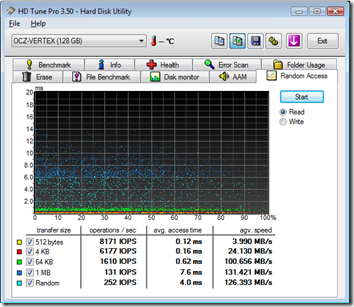 |
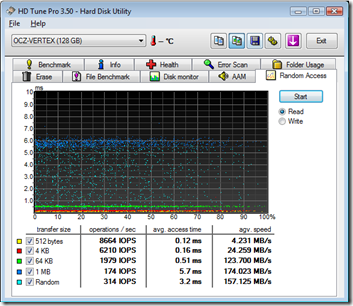 |
Of course the newest one should perform better than the oldest one, but even in eSata, man that is great!
Now there’s a reason to be excited!
